What is Our PDF OCR Tool?
A powerful online utility that uses Optical Character Recognition (OCR) to accurately extract text from PDF files, turning scanned documents into editable and searchable text.
Accurate & Multi-Lingual
Our PDF OCR tool gives you full control over text extraction. It supports numerous languages, allowing you to convert documents from around the world. You can choose to extract text from all pages at once or select specific pages for targeted conversion.
The tool includes image enhancement filters to improve the quality of scanned documents before OCR, leading to higher accuracy. All processing is done securely in your browser, ensuring your data never leaves your computer.
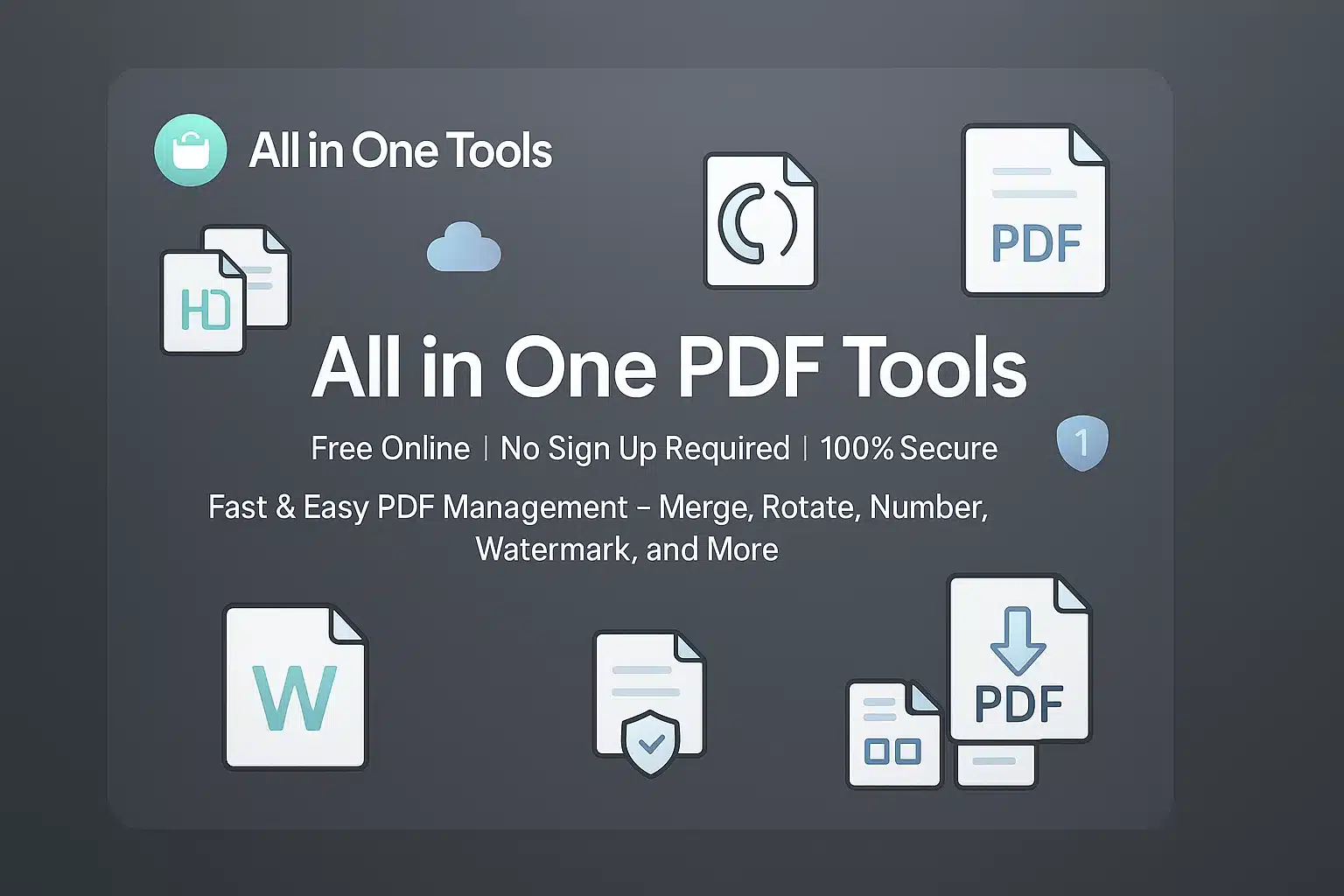
Why Choose Our PDF OCR Tool?
100% Free & Online
No subscriptions, fees, or software installation required. Extract text from your PDFs for free.
Secure & Private
All processing is done in your browser. Your files are not uploaded to our servers, ensuring your data remains private.
Powerful OCR Engine
Utilizes the advanced Tesseract.js engine for high accuracy, with support for over 100 languages.
Multiple Export Options
Download your extracted text as a .txt or .json file, or simply copy it to your clipboard.
PDF OCR to Text Tool
Upload your PDF to extract editable text.
Drag & Drop PDF Here
Or click to browse file
Document Preview (0 Pages)
1. Page Selection
2. Language Selection
3. Accuracy Mode
4. Image Enhancement (for Scans)
Extracted Text
Export Options
All processed pages will be combined into a single file.
Continue with our other tools
Take your document to the next level with our full suite of free PDF utilities.
How to Extract Text From Your PDF
Follow these simple steps to convert any PDF to text in minutes.
Upload Your PDF File
Drag and drop your PDF file into the designated area, or click the "Select PDF" button to choose it from your computer. Previews of your document pages will appear.
💡 Tip: For best results, use high-quality scanned documents with clear text.
Configure OCR Settings
Use the control panel on the right to set your extraction preferences:
Extract & Download
Once you are ready, click the "Extract Text" button. The tool will process your selected pages and display the recognized text. You can then copy the text or download it in your preferred format (.txt or .json).
⚡ All processing happens securely in your browser and is incredibly fast!
Quick Tips for Better OCR
High-Quality Scans Work Best
For the most accurate results, use a PDF created from a high-resolution scan (300 DPI is recommended). Avoid blurry or skewed images.
Select the Correct Language
The OCR engine is language-specific. Always choose the language that matches the text in your document to ensure proper character recognition.
Use Enhancement Filters
If your scan is dark or has low contrast, use the "Increase Contrast" and "Grayscale" filters. This can significantly improve the OCR accuracy.
Ready to Digitize Your Documents?
Experience the fastest and most secure way to convert your PDFs to text. Get started now—it's free!
PDF OCR Applications
Discover how our PDF OCR tool helps in various personal, academic, and professional scenarios.
Business & Data Entry
Automate data entry by extracting text from invoices, receipts, and bank statements. Convert scanned contracts and reports into editable text for easy modification and archiving.
Education & Research
Convert scanned textbook pages, library books, and academic papers into searchable text. Easily copy quotes and passages for research papers, and create digital study guides from printed notes.
Personal Archiving
Digitize and preserve old letters, recipes, manuals, and personal documents. Create a searchable digital archive of your important physical papers, making them easy to find and access anywhere.
Who Can Benefit?
Students & Researchers
Digitize articles and textbooks to easily find and cite information for studies.
Business Professionals
Automate data entry from invoices, receipts, and reports to save time and reduce errors.
Office Administrators
Convert physical archives into searchable digital files for efficient document management.
What Our Users Say
Trusted by thousands for quick, accurate, and secure PDF text extraction.
Incredible Time-Saver for Legal Documents!
I had to digitize a 50-page scanned report. This tool extracted all the text almost perfectly. The accuracy was amazing, and it was so much faster than retyping everything. A real lifesaver!
Aarav Sharma
Legal Assistant
09-09-2025
Flawless Invoice & Report Processing
I use this daily to extract data from PDF invoices. The ability to select the language is crucial for my international clients. It's fast, reliable, and the privacy of client-side processing is a huge plus.
Isabella Rossi
Financial Analyst
30-07-2025
Secure and Perfect for Archival Work
I needed to extract text from some personal documents. I was hesitant to use an online tool, but knowing this one works entirely in the browser gave me peace of mind. It was fast, easy, and my files stayed private.
Chen Wei
Genealogist & Historian
10-06-2025
Essential Tool for Academic Research
This tool is a game-changer for academic research. I can quickly turn journal articles into searchable text, making it incredibly easy to find specific information and quotes. The confidence score is a great feature!
Dr. Evelyn Reed
Academic Researcher
17-05-2025
The Best Browser-Based OCR I've Found
I've tried a few other online OCR tools, but they were clunky or had strict limits. This one is genuinely free, fast, and does exactly what it promises. The multiple export options are super convenient.
Javier Garcia
Librarian
13-03-2025
Digitizing Old Recipes Made Easy!
Needed to get text from a scanned recipe my mom sent me. This tool did it in about 30 seconds flat. No registration, no fuss. The copy-to-clipboard button is all I needed. Excellent!
Fatima Al-Jamil
Recipe Blogger
16-02-2025
Share Your Experience
Help others discover our tool by sharing your review
Frequently Asked Questions
Get instant answers to common questions about our PDF OCR tool.
Is it safe to upload my documents for OCR?
Yes, it is 100% safe. Your privacy is our top priority. The entire OCR process happens locally in your browser. Your files are never uploaded to our servers, ensuring your data remains completely private.
How accurate is the text recognition?
Accuracy depends heavily on the quality of the source PDF. For clear, high-resolution scans (300 DPI or higher) of typed text, you can expect accuracy upwards of 99%. Accuracy may be lower for handwritten text, low-quality scans, or complex layouts.
Can this tool read handwritten text?
The underlying OCR engine is primarily designed for printed text. While it may recognize very neat, block-style handwriting, its accuracy for cursive or messy handwriting will be low. For best results, use documents with printed text.
What file types work best?
This tool works with any PDF file. However, PDFs that are created from scanned images (image-based PDFs) will benefit most from OCR. For PDFs that already contain selectable text (text-based PDFs), you can usually copy the text directly without needing OCR.
What happens to my file after I'm done?
Since your file is never uploaded, it remains on your computer. The extracted text is generated in your browser, and you can copy or download it. We never see, access, or store your original files or the extracted content.
Need Help or Have Questions?
Our support team is ready to assist you with any questions or technical issues.
Contact Support Team