What is Our PDF to Grayscale Converter?
A powerful online utility that allows you to convert any PDF document into grayscale (black and white) quickly and securely.
Flexible & High-Quality Conversion
Our PDF to Grayscale tool gives you full control over the conversion process. You can adjust the intensity of the grayscale effect, from a light gray tint to a pure black and white image. Choose from different conversion modes to get the perfect result for your needs.
Apply the grayscale effect to your entire document with a single click, or specify a range of pages to convert. All processing is done with care to maintain the original document's layout and clarity, making it ideal for printing, archiving, or professional use.
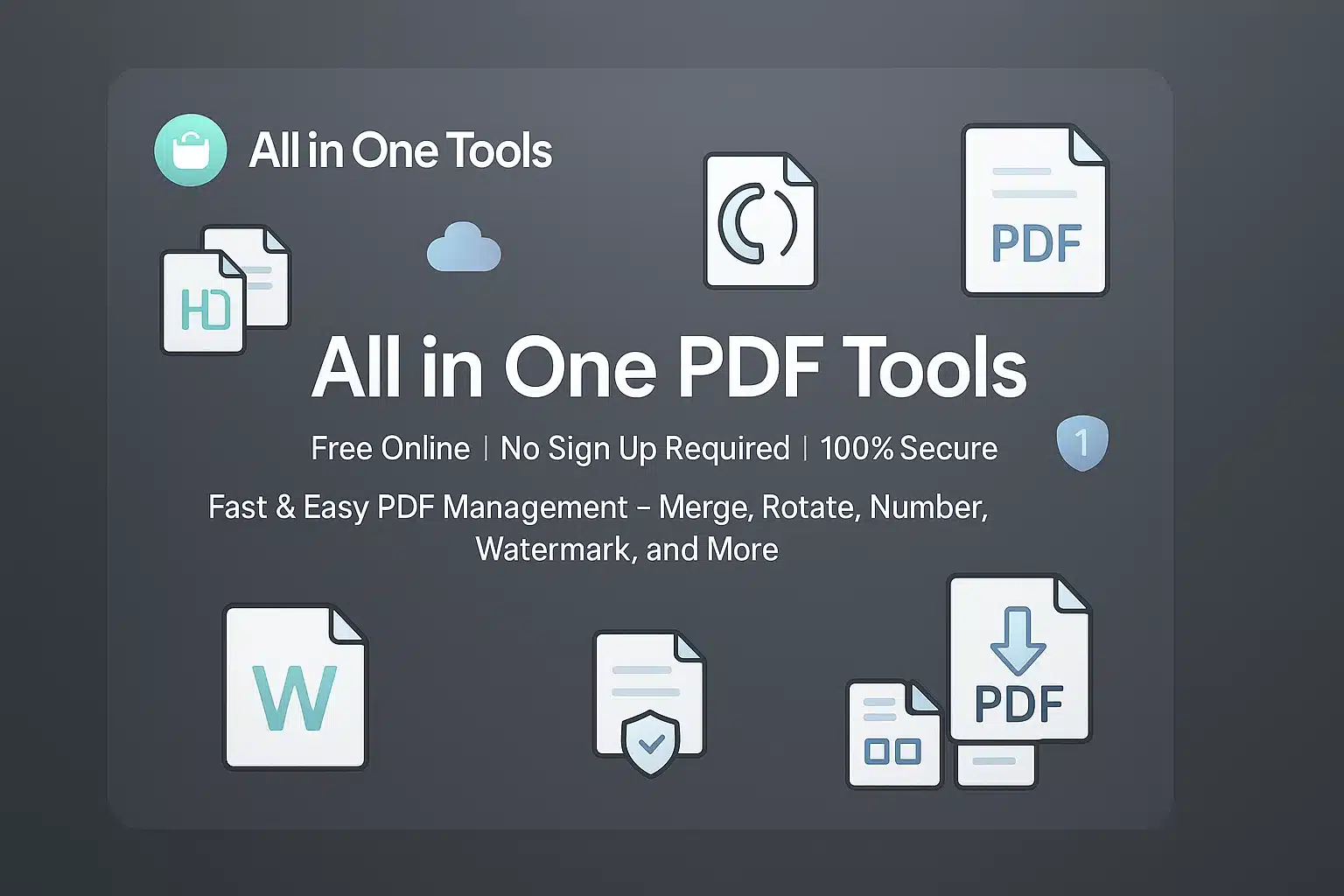
Why Choose Our PDF to Grayscale Converter?
100% Free & Online
No subscriptions, fees, or software installation required. Convert your PDFs to grayscale for free.
Secure & Private
All processing is done in your browser. Your files are not uploaded to our servers, ensuring your data remains private.
Multiple Conversion Options
Adjust grayscale intensity and choose from different conversion modes for perfect results.
Live Interactive Preview
See how your settings affect the document in real-time on a high-quality preview. What you see is what you get.
PDF to Grayscale Converter Tool
Upload your PDF to convert it to black and white.
Drag & Drop PDF Here
Or click to browse file
1. Conversion Settings
Adjust the settings below. The preview will update in real-time.
2. Adjust Intensity
100% is pure grayscale. Lower values create a softer gray tint.
3. Conversion Mode
4. Apply to Pages
Your File is Ready!
Total Pages:
File Size:
Continue with our other tools
Take your document to the next level with our full suite of free PDF utilities.
How to Convert Your PDF
Follow these simple steps to convert any PDF to grayscale in minutes.
Upload Your PDF File
Drag and drop your PDF file into the designated area, or click the "Select PDF" button to choose it from your computer. An interactive preview of your document will appear.
💡 Tip: Your file is processed securely in your browser and is never uploaded to our servers.
Configure Grayscale Settings
Use the control panel to customize your conversion. The preview on the left will update instantly.
Convert & Download
Once you are satisfied with the preview, click the "Convert to Grayscale" button. The tool will generate your new PDF. You can then preview the final result and click "Download" to save it.
⚡ All processing happens securely in your browser and is incredibly fast!
Quick Tips for Grayscale Conversion
Save Ink & Toner
The primary benefit of converting to grayscale is saving expensive color ink. Use this tool before printing large documents.
Use the Live Preview
Toggle between pages and adjust the settings to see exactly how your document will look before you commit to converting it.
Best for Archiving
Converting documents to grayscale creates a uniform, professional look, which is perfect for digital archiving of invoices, reports, and records.
Ready to Convert Your PDF?
Experience the fastest and most secure way to turn your color PDFs into grayscale. Get started now—it's free!
Grayscale PDF Applications
Discover how our grayscale converter helps in various personal, academic, and professional scenarios.
Cost-Effective Printing
Significantly reduce printing costs by converting colorful documents to grayscale. This saves expensive color ink or toner, especially for drafts, internal reports, or large volume printing.
Professional Archiving & Submission
Create a uniform and professional look for a set of documents. Grayscale is often preferred for official submissions and digital archives to ensure consistency and long-term readability.
Improved Readability & Accessibility
For some readers, removing color can reduce distraction and improve focus on the text. High-contrast black and white can be easier to read on certain screens or for individuals with color vision deficiencies.
Who Can Benefit?
Students & Researchers
Save on printing costs for articles, textbooks, and lecture notes while keeping them easy to read.
Business Professionals
Create uniform, printer-friendly reports, invoices, and internal documents for easy sharing and archiving.
Office Administrators
Standardize scanned documents and prepare files for mass printing or digital archiving, saving company resources.
What Our Users Say
Trusted by thousands for quick, high-quality, and secure PDF conversion.
Saved Us a Fortune on Toner!
Our office prints hundreds of pages a day. Converting internal drafts to grayscale with this tool before printing has genuinely cut down our color toner costs. So simple and effective.
Mark L.
Office Manager
5 days ago
Perfect for Standardizing Academic Papers
I use this to convert all my source articles to grayscale before compiling them. It creates a clean, uniform look for my research archive and makes them easier to read without distracting colors.
Dr. Aisha Khan
Researcher
1 week ago
So Simple and Secure
I needed to convert some sensitive client invoices to black and white for our records. The fact that this works in the browser without uploading my files is a huge plus. Fast, easy, and private.
Laura Chen
Accountant
2 weeks ago
Great for My E-Reader
My e-reader is black and white, and some color PDFs look terrible on it. I run them through this tool first, and they become perfectly optimized and readable. The 'Threshold' mode is excellent for text.
Tomás Silva
Student
3 weeks ago
Best Free Converter Out There
I've tried other online tools, but they were slow or plastered with ads. This one is genuinely free, incredibly fast, and the live preview is a fantastic feature. Does exactly what it promises.
David C.
Engineer
1 month ago
Simple and Effective
I needed to quickly turn a colorful event flyer into a black and white version for cheap printing. This tool did it in about 10 seconds flat. No registration, no fuss. Excellent!
Sofia M.
Event Planner
1 month ago
Share Your Experience
Help others discover our tool by sharing your review
Frequently Asked Questions
Get instant answers to common questions about our PDF to Grayscale tool.
Is it safe to upload my documents here?
Yes, it is 100% safe. Your privacy is our top priority. The entire conversion process happens locally in your browser. Your files are never uploaded to our servers, ensuring your data remains completely private.
Will converting to grayscale reduce the quality of my PDF?
The tool converts the document by creating high-resolution, black and white images of each page. This means color information is removed, but the visual clarity and layout are preserved. For most uses, especially printing, the quality is excellent. However, text will become part of the image and will no longer be selectable.
Can I apply the grayscale effect to only some pages of my document?
Absolutely. After uploading, select the "Specific pages" option in the control panel. You can then enter the page numbers or ranges you wish to convert (e.g., "1, 3-5, 8"). The rest of the pages will remain in their original color.
Can I reverse the grayscale conversion after downloading?
The downloaded file is a new, permanently grayscale version. To get the color back, you would need to use your original, unconverted PDF file. We always recommend keeping a copy of your original document.
What happens to my file after I'm done?
Since your file is never uploaded, it remains on your computer. The grayscale PDF is generated in your browser, and you download a new copy. We never see, access, or store your original or converted files.
Need Help or Have Questions?
Our support team is ready to assist you with any questions or technical issues.
Contact Support Team