Advanced PDF Comparison Tool Metadata, Content & Visuals
The ultimate tool to compare every aspect of your PDF files. Get AI-powered insights in seconds.
What is Our PDF Comparison Tool?
A powerful 3-in-1 utility that compares PDF metadata, generates summary of content changes, and provides a side-by-side visual viewer.
Detailed & Accurate Comparison
Our PDF Comparison tool gives you multiple ways to spot differences quickly. With Metadata View, you can instantly compare properties like file size, page count, author, and creation dates, all displayed in clear, color-coded cards for quick insights.
For deeper analysis, the Summary extracts text from both documents and generates a concise, human-readable overview of the key content differences. And if you prefer hands-on inspection, the Visual View lets you manually check each page in a synchronized side-by-side viewer, making it easy to spot layout and formatting changes at a glance.
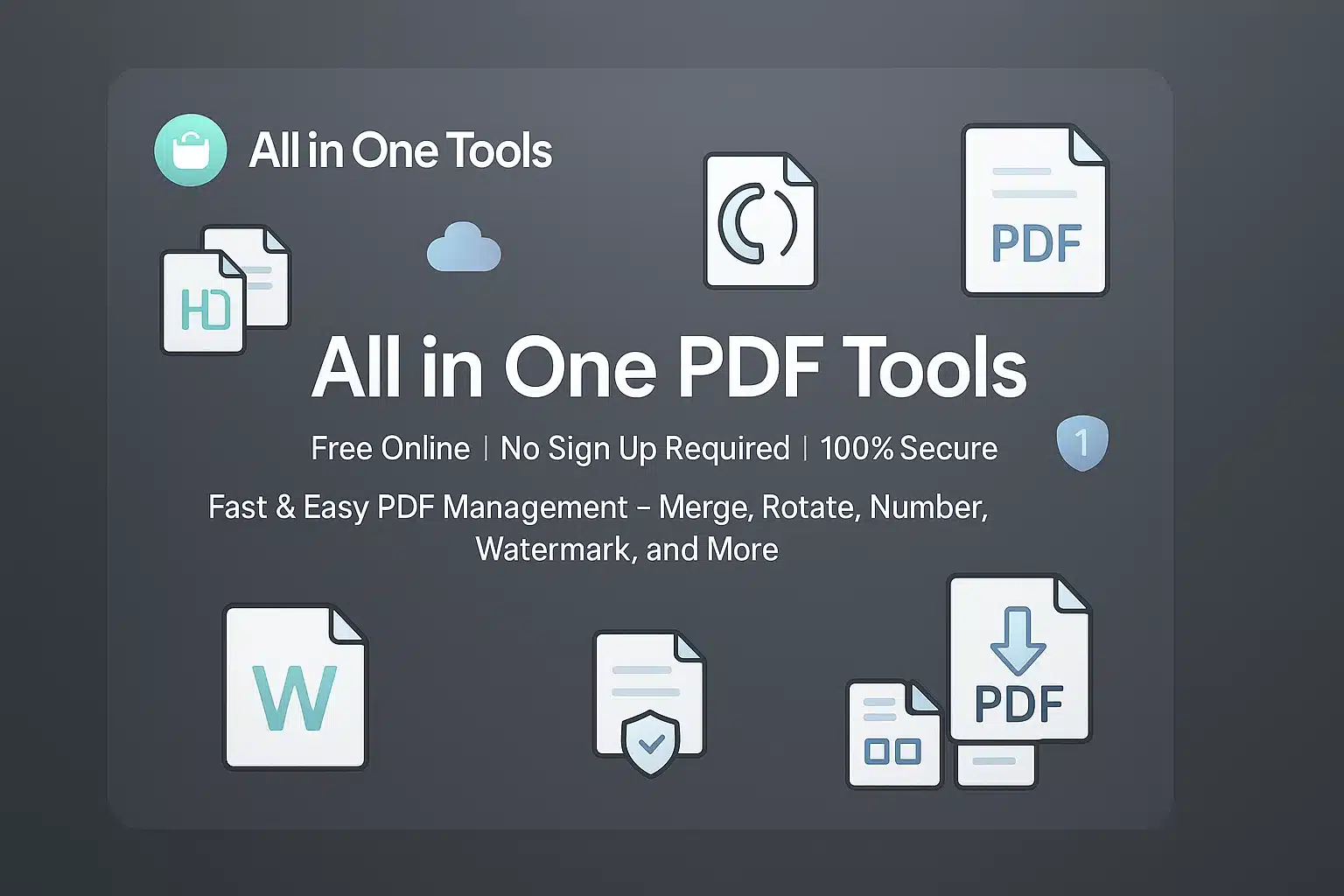
Why Choose Our PDF Comparison Tool?
100% Free & Online
No subscriptions, fees, or software installation required. Compare your PDFs for free.
Secure & Private
All processing is done in your browser. Your files are not uploaded to our servers, ensuring your data remains private.
Three Powerful Analysis Modes
Go beyond simple comparison with metadata analysis, content summary, and a visual side-by-side viewer.
Instant Difference Highlighting
See all metadata mismatches instantly highlighted in clear, easy-to-read cards for fast review.
PDF Comparison Tool
Upload two PDF files to find the differences.
PDF File 1
Drag & drop or click to upload
PDF File 2
Drag & drop or click to upload
Analyzing PDFs, please wait...
Metadata Comparison
Content Summary
Side-by-Side Viewer
Continue with our other tools
Take your document to the next level with our full suite of free PDF utilities.
How to Compare Your PDFs
Follow these simple steps to get a complete analysis of your PDF files in minutes.
Upload Your Two PDF Files
Drag and drop your PDF files into the designated areas for "File 1" and "File 2", or click to browse and select them from your computer. Once both files are loaded, the "Compare PDFs" button will become active.
💡 Tip: For best results, upload the original or older version as File 1 and the revised version as File 2.
Initiate the Comparison
Click the "Compare PDFs" button to start the analysis. The tool will process both files, which may take a few moments depending on their size and complexity. A loading indicator will show the progress.
Review the 3-Part Results
Once complete, the results are presented in three sections for a thorough review:
Quick Tips for Effective Comparison
Start with the Summary
Quickly understand the scope of changes by reading summary first. It will guide you on which pages to focus on in the visual viewer.
Check the Metadata
Don't forget to check the metadata cards. A change in "Author" or "Creation Date" can be just as important as a change in text.
Use Synchronized Scrolling
The side-by-side viewer scrolls both documents at the same time. This makes it effortless to spot visual and layout differences page by page.
Ready to Find the Differences?
Experience the fastest and most secure way to compare your PDF files. Get started now—it's free!
Advanced Comparison Applications
Discover how our multi-faceted comparison tool empowers professionals across various industries.
Legal & Contract Review
Save hours of manual proofreading. The Content Summary instantly flags altered clauses in contracts, while the Side-by-Side Viewer allows for meticulous verification of formatting. Metadata comparison can reveal unauthorized authors or modification dates.
Architecture & Engineering
Track revisions with absolute certainty. The Side-by-Side Viewer is perfect for spotting subtle changes in blueprints, while Summary can highlight changes in specification notes or tables that might otherwise be missed.
Finance & Academic Research
Ensure data integrity and track collaborative edits. The generated Content summary quickly finds altered figures in financial reports or changed arguments in research papers. The visual viewer helps compare charts, graphs, and table layouts.
Who Can Benefit?
Legal Professionals
Accelerate contract review and identify critical changes in legal documents with Content summaries.
Academics & Researchers
Effortlessly track revisions in collaborative papers and ensure data consistency across different report versions.
Project Managers
Verify changes in technical specs, project plans, and design mockups to keep teams aligned and prevent errors.
What Our Users Say
Trusted by professionals for comprehensive and reliable PDF analysis.
A Complete Game-Changer!
This is more than a comparison tool. The content summary pointed out a critical changed paragraph in a 100-page legal document, and the metadata cards showed the modification date was different. Saved me hours of work.
Arjun Mehta
Corporate Lawyer
September 5, 2025
Finally, an All-in-One Tool
I used to need multiple tools to do what this one does. The side-by-side viewer is perfect for checking design revisions, and the metadata comparison ensures the export settings are correct. Highly recommend it.
Riya Sharma
Graphic Designer
August 28, 2025
Incredibly Fast and Private
I was skeptical about uploading sensitive financial reports, but knowing it all happens in the browser is fantastic for security. The tool is surprisingly fast, even with large files. The content summary is very accurate.
Vikram Singh
Financial Analyst
August 4, 2025
Essential for Collaborative Research
This tool is a must-have for any academic team. We use it to merge edits between different drafts of our research papers. The summary pinpoints textual changes, and the viewer lets us check figure placements.
Dr. Ananya Reddy
University Professor
July 30, 2025
Impressively Detailed Results
I love the level of detail. The metadata cards caught a difference in the "Producer Tool," which helped us identify an issue in our automated reporting system. Simple to use, but powerful results.
Siddharth Desai
Software Engineer
July 19, 2025
Clean Interface, Powerful Features
The best part is how clean and easy to use this tool is, despite having so many features. Uploading files is simple, and the results are presented beautifully. No clutter, no ads, just a great tool.
Pooja Patel
Project Manager
July 2, 2025
Share Your Experience
Help others discover our tool by sharing your review
Frequently Asked Questions
Get instant answers to common questions about our Advanced PDF Comparison tool.
Is it safe to upload my documents for comparison?
Yes, it is 100% safe. Your privacy is our top priority. The entire comparison process happens locally in your browser. Your files are never uploaded to our servers, ensuring your data remains completely private.
What kind of differences can this tool detect?
This tool provides a 3-part analysis. It detects differences in:
1. Metadata: File properties like author, creation date, file size, and page count.
2. Content: The generated summary highlights changes in the actual text, such as added or removed paragraphs.
3. Visuals: The side-by-side viewer allows you to spot changes in layout, images, fonts, and formatting.
Is the Content Summary secure?
The content summary feature processes extracted text only for generating your comparison report. We never store this data, and your original PDF files always remain on your computer — they are never uploaded or shared.
Can I compare files with a different number of pages?
Yes. The side-by-side viewer will display pages up to the end of the longer document, showing a blank "End of Document" notice for the shorter one. The AI summary will also typically note that one document has more pages than the other.
What happens to my files after I'm done?
Since your original PDF files are never uploaded, they remain on your computer. All processing happens in your browser's memory, and this data is cleared when you close the tab or start over. We never see, access, or store your files.
Need Help or Have Questions?
Our support team is ready to assist you with any questions or technical issues.
Contact Support Team