What is Our PDF Blurring Tool?
A powerful online utility that allows you to obscure sensitive information by applying a permanent blur effect to any part of your PDF document.
Flexible & Secure Blurring
Our PDF Blur tool provides a simple yet effective way to protect privacy. You can either draw precise boxes over text and images or choose to blur entire pages. The blur intensity is fully adjustable, giving you control over how unreadable the content becomes.
Unlike some editors that add a removable layer, our tool permanently alters the document's image, making the blurred content unrecoverable in the final file. This entire process is performed securely in your browser, guaranteeing that your sensitive documents are never uploaded to a server.
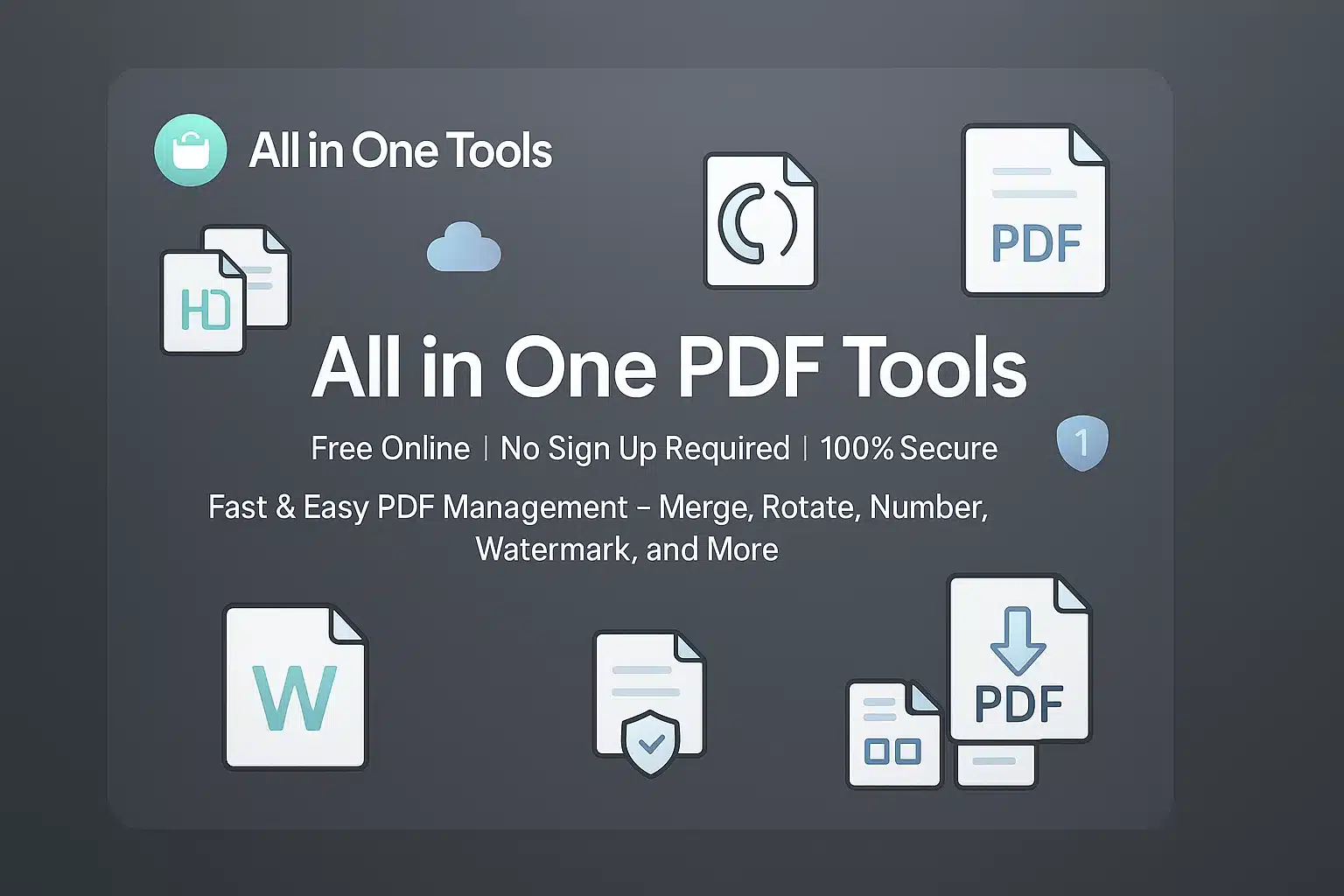
Why Choose Our PDF Blurring Tool?
100% Free & Online
No subscriptions, fees, or software installation required. Blur your PDFs for free.
Secure & Private
All processing is done in your browser. Your files are not uploaded to our servers, ensuring your data remains completely private.
Adjustable Intensity
Use the slider to control the strength of the blur, from a light obscurity to a complete smudge, giving you full control.
Flexible Blurring Options
Choose to blur specific, user-drawn areas or apply a blur effect to entire pages at once—perfect for quickly obscuring full documents.
PDF Blur Tool
Upload your PDF to obscure sensitive information with a blur effect.
Drag & Drop PDF Here
Or click to browse file
1. Blur Options
Click and drag on the PDF to create blur boxes.
Use the "Apply to Pages" section below to select which pages to blur completely.
2. Blur Intensity
3. Manage Blur Areas
No blur areas on this page yet.
4. Apply to Pages
Select which pages the above blur settings should apply to.
Your File is Ready!
Total Pages:
File Size:
Continue with our other tools
Take your document to the next level with our full suite of free PDF utilities.
How to Blur Your PDF
Follow these simple steps to permanently obscure sensitive information in any PDF in minutes.
Upload Your PDF File
Drag and drop your PDF file into the designated area, or click the "Select PDF" button to choose it from your computer. An interactive preview of your document will appear.
💡 Tip: Your file is processed entirely in your browser and is never uploaded, ensuring complete privacy.
Configure Blur and Apply
Use the control panel to choose your blur settings:
Apply & Download
Once you are satisfied with the settings, click the "Apply & Finalize" button. The tool will generate your new PDF with the blur effect permanently applied. You can then click "Download" to save it.
⚡ Important: The blur effect rasterizes the page, meaning text becomes part of an image and is no longer selectable. This process is permanent.
Quick Tips for Blurring PDFs
Use Live Preview
The blur boxes on the document give you a live preview of the effect. Adjust the intensity slider to see the changes in real-time.
Find the Right Intensity
A low intensity might be enough to make text unreadable, while a high intensity is better for completely obscuring faces or images.
Use Full Page Blur for Speed
If you need to obscure an entire document quickly, choose "Blur entire page(s)" and "All pages" to process the file in one go.
Ready to Secure Your Documents?
Experience the fastest and most secure way to blur your PDFs. Get started now—it's free!
PDF Blurring Applications
Discover how our PDF blurring tool helps in various personal, academic, and professional scenarios.
Academic & Research Papers
Share academic work while protecting sensitive or unpublished data. Blur sections of text, charts, or preliminary findings in a paper before distributing it for peer review or public comment.
Business & Marketing Previews
Create teaser documents or mockups by blurring out specific details. Show clients the layout of a report without revealing the content, or share a screenshot with confidential UI elements obscured.
Personal & Social Sharing
Safely share photos and documents online. Blur faces of people who haven't consented, obscure addresses on mail, or hide background details in photos.
Who Can Benefit?
Content Creators
Quickly obscure brand names, faces, or sensitive info in screenshots and documents for tutorials or posts.
Students & Researchers
Anonymize data and protect privacy in research papers and academic submissions before sharing.
Privacy-Conscious Users
Anyone looking to quickly and easily hide personal details from a document before uploading or sending it.
Trusted by Thousands for 200+ Free Online Tools
Join a growing community of creators, developers, and businesses who rely on our all-in-one tools platform for secure, fast, and free online tools. Your trust is our top priority—no sign-ups, no hidden costs, and complete privacy.
Frequently Asked Questions
Get instant answers to common questions about our PDF Blurring tool.
Is it safe to upload my documents to be blurred?
Yes, it is 100% safe. Your privacy is our top priority. The entire blurring process happens locally in your browser. Your files are never uploaded to our servers, ensuring your data remains completely private and secure.
Is the blur effect permanent?
Absolutely. When you apply the blur, the tool essentially replaces the page with an image that has the blur effect "baked in". The underlying text or images are replaced and cannot be recovered from the downloaded file.
Will blurring increase my file size?
It's possible. Because blurring converts text-based pages into images, the final file size might increase, especially for documents with a lot of text. However, for image-heavy documents, the change may be minimal.
Can I undo a blur?
Before finalizing, yes. You can easily move, resize, or delete any blur box you've drawn on the preview. However, once you click "Apply & Finalize" and download the new PDF, the changes are permanent and cannot be undone.
What happens to my file after I'm done?
Since your file is never uploaded, it remains on your computer. The blurred PDF is generated in your browser, and you download a new copy. We never see, access, or store your original or blurred files.
Need Help or Have Questions?
Our support team is ready to assist you with any questions or technical issues.
Contact Support Team