What is Our PPTX to PDF Text Extractor?
A secure online utility that reads your PowerPoint (.pptx) file and extracts all its text content into a high-quality, customizable PDF document.
Instant Text Extraction
Our PowerPoint to PDF tool focuses on one thing: accurately pulling all the written content from your slides. It intelligently reads your .pptx file, finds all text boxes, and organizes the content for PDF conversion.
The entire process happens directly in your browser. Your sensitive presentations are never uploaded to a server, offering maximum privacy and security. Just select your file, choose your format, and get a text-only PDF in seconds.
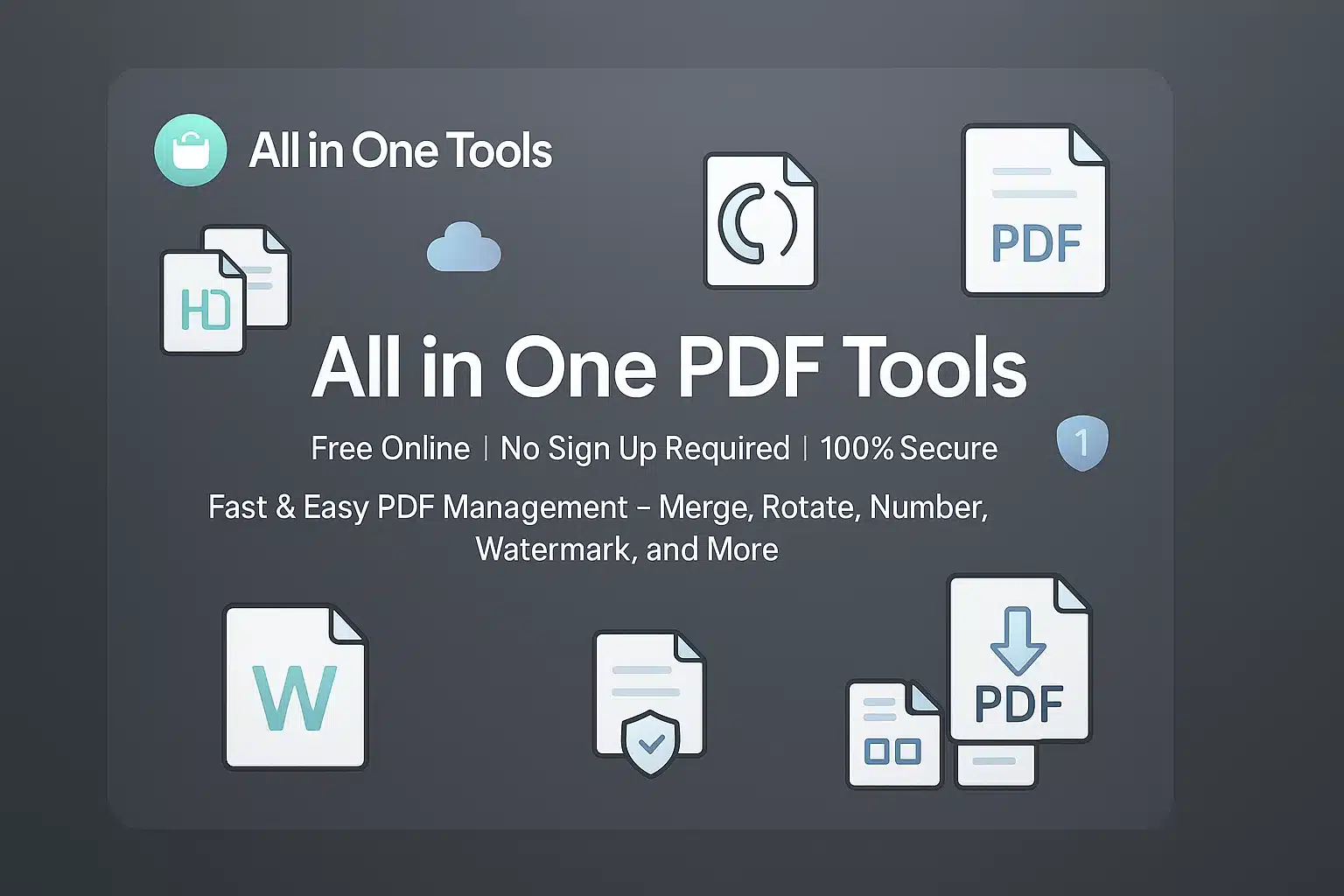
Why Choose Our PowerPoint to PDF Extractor?
Two Powerful Conversion Modes
Choose between a 'Formatted Text' mode that keeps slide breaks or a 'Custom Text' mode for full control.
Secure & Private
All processing is done in your browser. Your files are not uploaded to our servers, ensuring your data remains completely private.
100% Free & Online
No subscriptions, fees, or software installation required. Convert your presentations for free.
Live Preview & Simple Interface
Easily upload your file, see a preview of all its text content, adjust your settings, and convert with just one click.
Understanding Our Tool's Limitations
To ensure maximum security by processing files in your browser, our tool focuses on converting the core text content. Here’s what that means for your final PDF.
What is NOT Included
Images, Charts, and Tables
Our text-focused converter does not process graphical elements. Any images, charts, graphs, or complex tables in your presentation will be omitted from the final PDF.
Original Formatting & Fonts
The original fonts, colors, text sizes, and specific layouts from PowerPoint are not carried over. The text is reformatted using the options you select in 'Custom Text' mode.
Slide Layouts & Design
The visual design, background images, and positioning of text boxes are not preserved. The tool extracts only the text itself.
What IS Included
All Text Content
The primary strength of this tool is accurately extracting all the paragraphs, sentences, and written content from every slide in your presentation.
Slide Order
The text is extracted in the correct order, from the first slide to the last, ensuring the narrative of your presentation is preserved.
Who is This Tool Perfect For?
This converter is ideal for quickly creating text-only versions of your presentations. It excels at archiving meeting notes, creating study guides from lecture slides, or sharing the core content of a presentation without the large file size of images and media.
Your PowerPoint Converter
Choose your conversion method below.
Drag & Drop PowerPoint File Here
Or click to browse file (.pptx)
File Ready!
How would you like to convert it?
Formatted Text PDF
Converts each slide's text to a separate page in the PDF. Preserves the structure of your presentation. Recommended for most users.
Custom Text PDF
Extracts all text into a single document. Allows you to customize font, margins, page size, and orientation. Best for creating clean, simple documents.
Live Document Preview
Your presentation's text is displayed below, with each slide on a new page. Click "Save as PDF" to save.
PowerPoint (Text Preview)
Loading preview...
Generated PDF Preview
PDF Output Settings
Your PDF is Ready!
File Size:
How to Convert PowerPoint to PDF
Follow these simple steps to transform your PowerPoint presentation's text into a customized PDF in minutes.
Upload Your PowerPoint File
Drag and drop your PowerPoint file (.pptx) into the designated area, or click the "Select PowerPoint File" button. The tool will securely process your file in the browser.
💡 Tip: Your file is processed entirely in your browser for maximum privacy. It is never uploaded to a server.
Choose Conversion Mode
Select your preferred method for text extraction:
- Formatted Text PDF: Extracts text from each slide and places it on a separate page in the PDF, preserving the slide-by-slide structure.
- Custom Text PDF: Combines all text from all slides into a single document, allowing you to customize fonts, margins, and page settings for a clean output.
(Optional) Customize PDF Settings
If you selected Custom Text PDF, use the settings panel to tailor your document. You can adjust:
Convert & Download
Depending on your mode choice:
- (Formatted Text) Click "Save as PDF" to open your browser's print dialog, then save the file to your computer.
- (Custom Text) Once your settings are configured, click the "Convert to PDF" button. A final preview will appear. Click "Download PDF" to save it.
⚡ Tip: You can change the filename in the download panel before saving for easy organization.
Quick Tips for Extracting Text
Check Text Preview
Use the text preview in Custom Mode to ensure all the content you need was extracted correctly before converting and downloading the PDF.
Use Formatted Text Mode
For quickly getting a readable, structured copy of your slide notes, the 'Formatted Text' mode is the fastest and simplest option.
Text Only, No Visuals
Remember, this tool is optimized for converting text. Images, charts, and slide designs are intentionally ignored for a clean text output.
Ready to Convert Your Presentations?
Experience the fastest and most secure way to convert your PowerPoint files to PDF. Get started now—it's free!
PowerPoint Text Extraction Applications
Discover how our text extractor is essential for various academic, professional, and creative scenarios.
Academic & Educational Use
Students can instantly convert lecture slides into searchable text documents for creating study guides. Educators can provide accessible, text-only versions of lessons for students.
Business & Content Creation
Quickly repurpose the content from business presentations. Extract key points from a sales deck for a follow-up email, or turn a webinar script into a blog post.
Who Can Benefit?
Students & Educators
Quickly create text-based study notes from lecture slides or provide accessible versions of course materials.
Professionals
Easily extract key information from meeting presentations to create reports, summaries, and follow-up actions.
Content Creators
Repurpose the script from a webinar or presentation into blog posts, articles, or social media content with ease.
Trusted by Thousands for 100+ Free Online Tools
Join a growing community of creators, developers, and businesses who rely on our all-in-one tools platform for secure, fast, and free online tools. Your trust is our top priority—no sign-ups, no hidden costs, and complete privacy.
Frequently Asked Questions
Get instant answers to common questions about our PowerPoint to PDF Text Extractor.
Is it safe to upload my presentations here?
Yes, it is 100% safe. Your privacy is our top priority. The entire text extraction process happens locally in your browser. Your files are never uploaded to our servers, ensuring your data remains completely private and secure.
Which conversion mode should I choose?
Choose 'Formatted Text PDF' if you want to keep the text separated by slide, which is great for understanding the presentation's structure. Choose 'Custom Text PDF' if you want all the text in one continuous document and need to control the final styling like fonts and margins.
Will this tool convert images or keep my slide design?
No. This is a text-extraction tool. It is specifically designed to ignore all visual elements like images, charts, shapes, and slide backgrounds to provide you with a clean, text-only output.
What PowerPoint file types can I convert?
This tool is optimized for modern PowerPoint files (.pptx). It cannot process older .ppt formats, as they use a different file structure.
Is this PowerPoint to PDF converter really free?
Absolutely. There are no hidden fees, subscriptions, or limits. You can extract text from as many presentations as you need, completely free of charge.
Need Help or Have Questions?
Our support team is ready to assist you with any questions or technical issues.
Contact Support Team