What is Our PDF to Excel Converter?
A specialized online tool designed to accurately extract tabular data from PDFs into structured Excel spreadsheets.
Intelligent Data Extraction
Our PDF to Excel Converter is built to save you time by eliminating manual data entry. It intelligently identifies tables within your PDF and reconstructs them into organized rows and columns in an XLSX file.
The conversion engine is optimized to maintain the integrity of your data, making it perfect for financial reports, invoices, and data sheets. Even scanned tables can be made editable using our integrated Optical Character Recognition (OCR) technology.
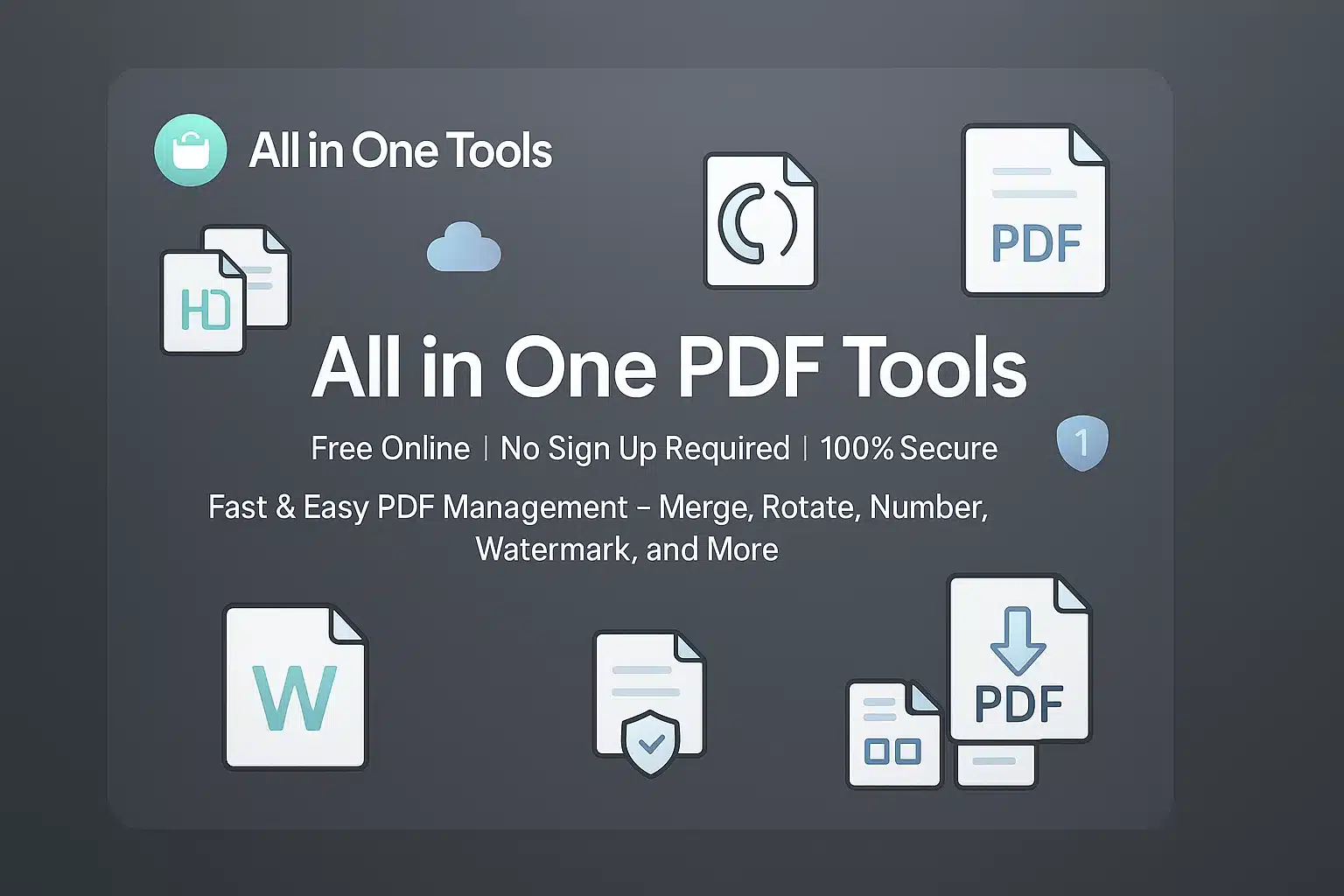
Why Choose Our PDF to Excel Converter?
Accurate Table Recognition
Identifies and extracts tables from PDFs, preserving the original row and column structure for immediate use.
Editable Cells & Data
Every cell in the converted Excel file is editable, allowing you to manipulate data, run calculations, and create charts.
OCR for Scanned Tables
Our powerful OCR engine turns scanned tables and invoices into editable spreadsheets, saving you hours of manual data entry.
Batch Processing
Upload and convert multiple PDF files to Excel at once to streamline your workflow.
PDF to Excel Converter
Upload your PDF file and the data extraction will start automatically.
How to Convert Your PDF to Excel
Follow these three simple steps to extract table data from your PDF in moments.
Upload Your PDF File
Drag and drop your PDF file containing tables into the designated area, or click the "Select PDF" button to choose it from your computer. Your file will start uploading securely.
💡 Tip: You can also upload files from Google Drive or Dropbox.
Automatic Data Extraction
Once uploaded, our advanced engine automatically detects tables, rows, and columns. It intelligently extracts the data while preserving the original structure.
⚡ Our OCR technology can even extract data from scanned PDFs!
Download Your Excel File
When the extraction is complete, a "Download" button will appear. Click it to save your new, perfectly structured Excel (XLSX) spreadsheet to your device.
Quick Tips for Best Data Extraction
Use Clear PDFs
The clearer your PDF's table structure (with visible borders), the more accurate the data extraction will be. High-quality scans work best.
Check Complex Tables
After converting, quickly review the Excel file. Tables with merged cells or intricate layouts may occasionally require a minor formatting tweak.
One Table Per Page
For best results, use PDFs where each page has a single, well-defined table. This helps our tool recognize the data structure perfectly.
Ready to Unlock Your Data?
Turn your PDF tables into powerful Excel spreadsheets in seconds. Try our fast and accurate converter now.
When to Use the PDF to Excel Converter
Converting PDF to XLSX is essential when you need to analyze, manipulate, or visualize tabular data.
Data Analysis & Reporting
When you have financial statements, sales reports, or research data locked in a PDF, converting to Excel unlocks the ability to perform calculations, create charts, and derive insights.
Database & CRM Import
Easily extract lists of contacts, products, or inventory from PDF catalogs or directories. Excel format makes it simple to clean up the data before importing it into other systems.
Archiving & Digitization
Transform old, scanned paper reports or historical data from non-editable PDFs into a structured, searchable, and future-proof digital format.
Who Can Benefit?
Financial Analysts
Extract figures from bank statements, invoices, and annual reports for financial modeling.
Researchers & Academics
Pull tabular data from research papers and surveys for statistical analysis and comparison.
Sales & Operations
Digitize inventory lists, sales reports, and contact directories for easier management.
Trusted by Thousands for 100+ Free Online Tools
Join a growing community of creators, developers, and businesses who rely on our all-in-one tools platform for secure, fast, and free online tools. Your trust is our top priority—no sign-ups, no hidden costs, and complete privacy.
Frequently Asked Questions
Get instant answers to common questions about our PDF to Excel converter.
Is this PDF to Excel converter free?
Yes, our tool is 100% free to use. There are no watermarks or limits on the number of conversions.
Are my files and data secure?
Absolutely. We use a secure connection for all file transfers, and your files are permanently deleted from our servers after a few hours.
How accurate is the table extraction?
Our tool uses advanced algorithms to accurately detect and replicate the row and column structure of tables in your PDF. For best results, use a high-quality, non-scanned PDF.
Can it handle multiple tables on one page?
Yes. The converter will attempt to identify all distinct tables on a page and place them in the same worksheet or separate worksheets for clarity, depending on the complexity.
Need Help or Have Questions?
Our support team is ready to assist you with any questions or technical issues.
Contact Support Team